Overview
The following article provides the steps for Upload-Only users to configure the Pilot application on a Mac OS, provided by the Xinet administrator.
Environment
Northplains > Xinet
Requirements
- The .pilotconf file
- The Xinet Pilot application. (For Xinet 19.2.1, ensure Pilot Version 3.1 is being used)
- Login credentials (if applicable, as it may be contained in the .pilotconf file)
Process
- Copy the Pilot application and .pilotconf file that was provided by the administrator to the local machine.
Note: Store both files in the same location. - Double click the .pilotconf file to install and configure the Pilot application.
- A prompt will be received to move the application to the Applications folder. Click Move to Applications Folder
- Open the Pilot application once installed.
- If the credentials were not configured on the .pilotconf file, a login prompt will be displayed to log in.
- Drag and drop files in the Pilot application to upload assets to Xinet.
Note: Except for uploading, Upload-Only users will not be able to perform any other functions, like browsing or deleting from the upload location.
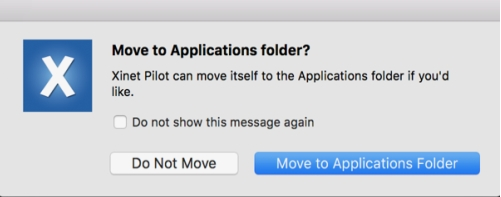
Priyanka Bhotika
Comments