Overview
The following instructions are for installing the Xinet Pilot on a local Macintosh machine running OS X. Once installed, the Pilot icon is displayed on the right of the menu bar on an OS X platform.
Prerequisites
Login credentials to Xinet Portal/Pilot.
Solution
To Install the Xinet Client using MacFiles on a mounted server, follow these steps:
- On the Finder, click on Go > Connect to Server.
- Mount volumes in MAC (AFP) using AFP .
- Specify the Xinet server address for the mounted volume storing the MacFiles directory and click on Connect.
- Connect with the following credentials:
User name:macfiles
Password: (leave the password blank) - Download (copy/paste) the Xinet Client.mpkg file from the Xinet volume to your computer and install it.
- Click on Continue.
- Review the Read Me information to examine the software installed and click on Continue.
- Review the Xinet End User Software License Agreement and click on Continue.
Optional - To print a copy of the agreement, click on Print.
Optional - To save a copy of the agreement, click on Save. - To continue the installation, click on Agree.
- From the Installation Type dialogue box, click on Install.
Optional - Click on Customize and de-select the software components you do not want to install.
- Type your password to install the software.
- Click on Close.
- Optional - Install the Xinet Contextual Menu (CM) plug-in for your browser. If you are completing an install for the first time or have recently updated your browser, you will be prompted with the following dialog box after the installation has completed. Click on Continue to install plug-ins for the installed browsers, i.e. Safari, Firefox.
Important: Before the Xinet Pilot is fully operational, it needs to be configured with the Xinet server URL.
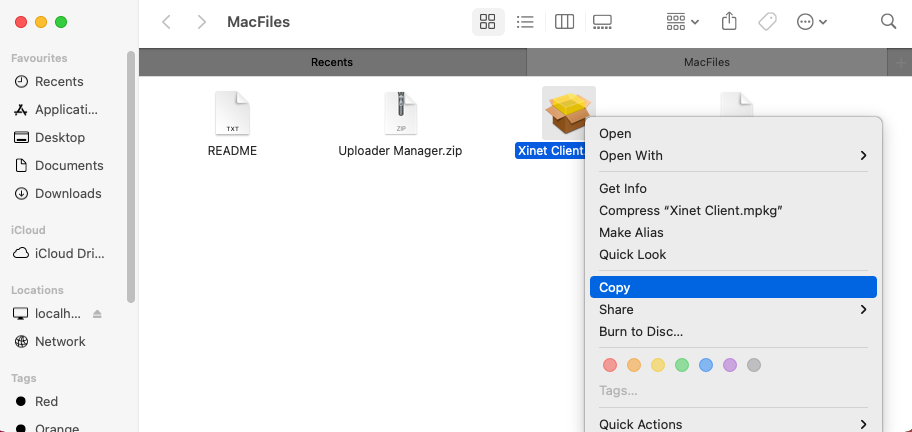
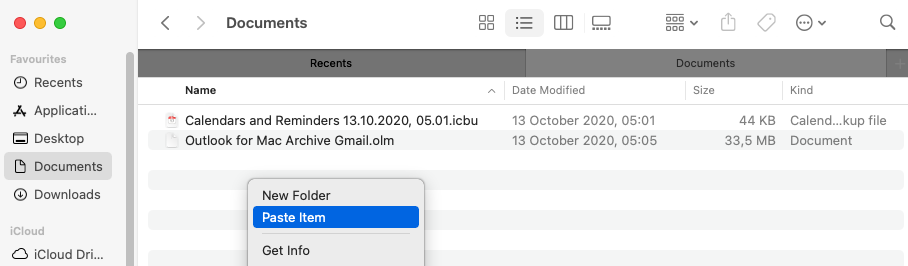
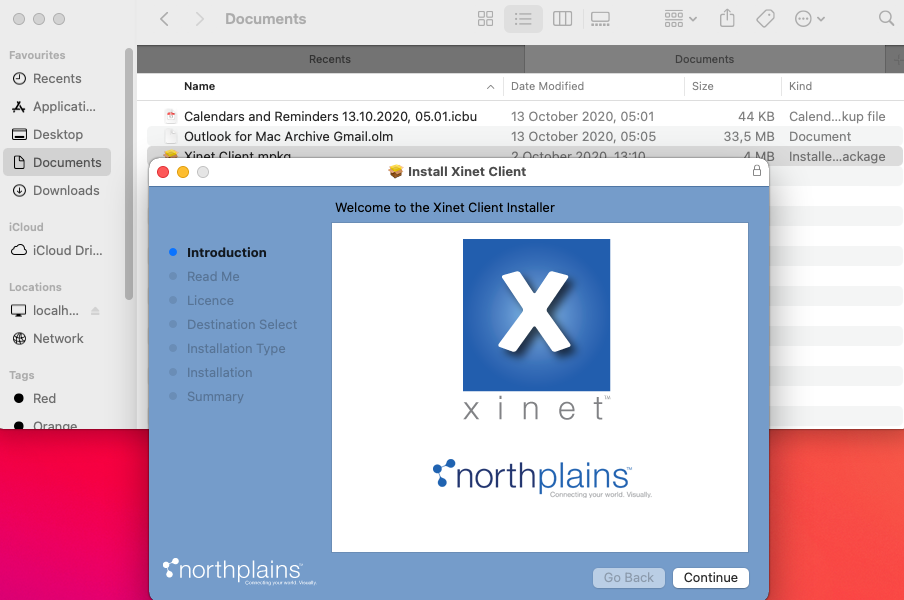
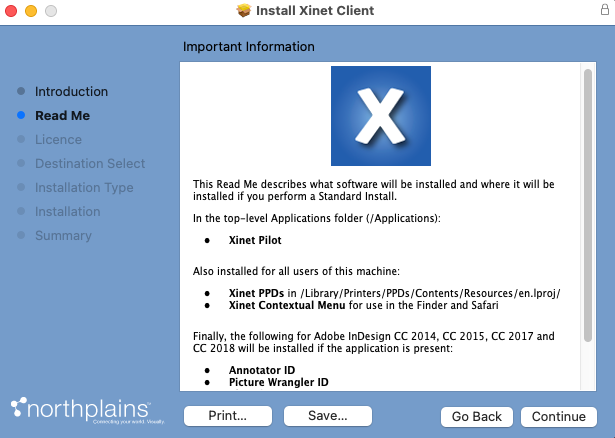
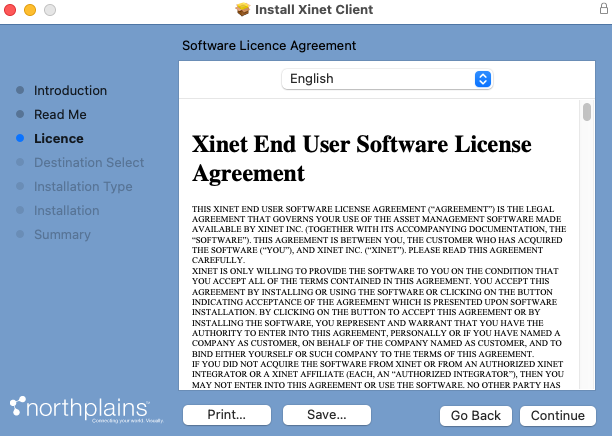
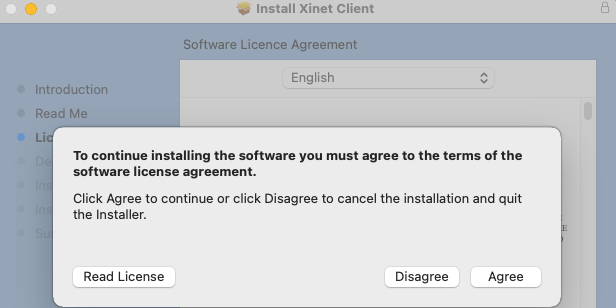

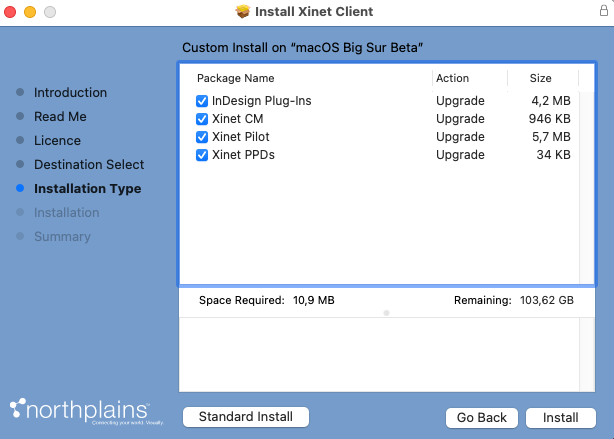
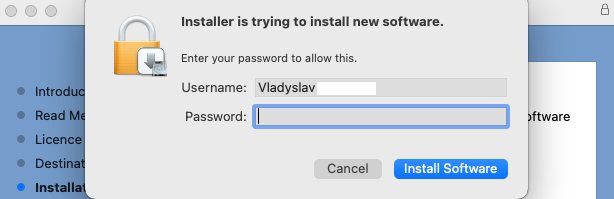
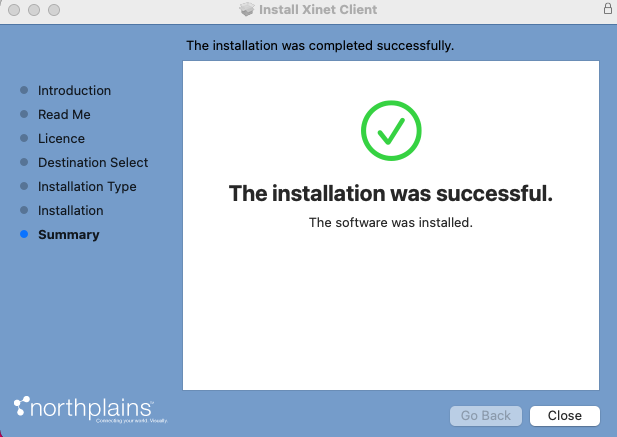
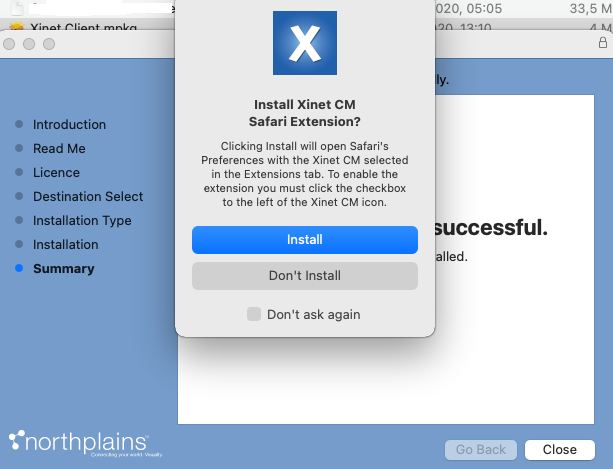
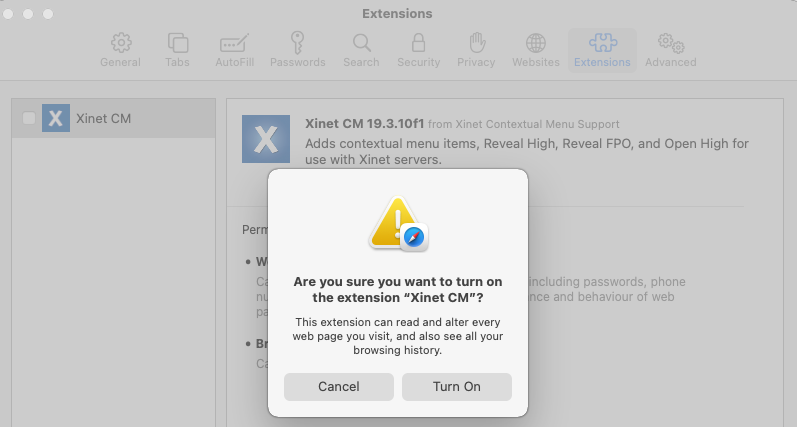
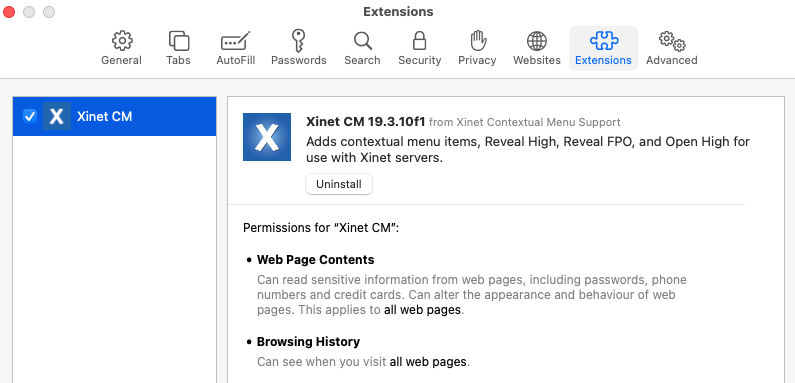
Priyanka Bhotika
Comments